Date: May 4, 2015
Updates: You cannot use this method to install App anymore. Please see here. http://miniliew.blogspot.ch/2015/09/xiaomi-mini-tvbox-with-mibox-miui-1383.html
“May the 4th be with you!”
Today, let’s learn how to install 3rd parties apps onto the Mibox Mini.

First, what is Mibox Mini?
This is Mibox Mini.

It is that small. Sometimes, it is better than the FireTV Mini. Simply plug the Mi Box mini into the electrical outlet and plug in the HDMI cable.

The packaging is very compact. Nice.

The foot print is very small. It is like a adapter.

But it stream shows and movies onto your TV. It is good and light to carry around when you travel.

Check this out. The new WHITE COLOR remote control.
And it is a bluetooth remote control.

Just in case that you lost the bluetooth signal. You can pair the bluetooth remote control by pressing the Home button and the Menu button and hold it for few seconds until you hear the beep sound. You have to hold the remote very near to the Mi Box mini.

Ok. There is only one interface on the Mi Box mini. That is the HDMI port. There is NO USB port.
So, with NO USB port, how do you install the third party applications?
Very easy.
1. First, launch your Mi Box mini as per normal. Setup the WiFi.
2. Next, you go into the Mi Box setting.

3. Then, you select the Account & Security Safety option.

4. You have to select YES/ALLOW to install applications from unknown source. (The First line option)

5. Select Allow.

6. Next, You need to allow ADB to be turned on.

7. Select ADB developers option by allowing it.
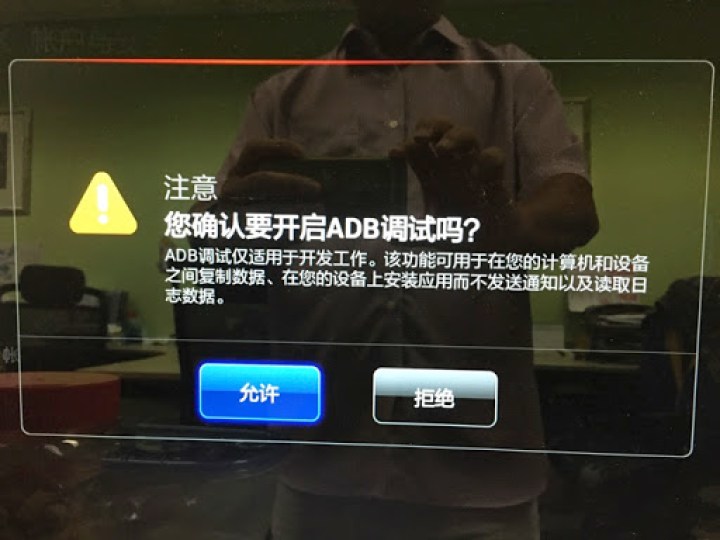
8. Press the HOME BUTTON. Go back to the Xiao Mi Box UI page.
9. Go and select the Applications Store.

10. Under the Account menu.

11. Select Fast Installation.

12. Then, this page will be displayed.

13. You need this URL address for next step.

14. Go to a web browser, and type the URL given from last page.

15. This is the remote installation page. Simply drag the Apps into that box below, and the application will be installed on the Mi Box mini.

16. Goto http://www.shafa.com to download the Shafa Application Store.

17. Drag the APK file.

18. Drop the Shafa app inside the box.

19. Few seconds later, the application is successfully installed. Click “Install other APK” to continue upload APK files.

20. I just installed two APKs. The Cartoon HD and the Shafa Butler/Apps Store.

21. Then, you have choices, if you already have tons of APK on your computer, simply use the same method to install the APK. The benefit of doing so is you not need to say “YES” to the annoying installation dialog.

22. Or, if you want, just install the rest of the APK from the Shafa Apps Store.

I told you is easy.
This Mi Box mini is selling for RMB 199 in China. It is about $50-$60 in China.
I think it is a very light and good carry companion to overseas.


Hi,
Do you have any apps like cartoon HD with english subtitle, some of the china apps server are down, unable to play anything, i want movie and tvseries with englishsubtitle, thanks alot for your help, u been great, been following ur blog~
with the latest 1.3.83, the apk on shafa.com cant be installed 🙁
true there is no “fast installation” in 1.3.83, but there is still a way to install apk from network share folder through Player. Here is the link on how it is done (with screenshots):
https://translate.google.com/translate?sl=ko&tl=en&js=y&prev=_t&hl=en&ie=UTF-8&u=http%3A%2F%2Fyoutil.tistory.com%2F142&edit-text=&act=url
the shafa app itself can be installed. its the other apps under the TV suite like youku that can't be installed
i will try it today and i will inform you about the result..it seems so difficult for me!
ididit thank you!
ididit thank you!
it's possible on firmware 1.3.87 or 1.3.94 ? if yes, how to do that ? i don't find anything
I'm using 1.3.72, even upgraded to 1.3.94 also unable to project youtube in ipad to mibox-mini. any setting or workaround?
Hello I have the firmaware 1.3.94, can not I access the folders, there is a solution? Thank you
this system does not work anymore ;-(
hi i update my mi box and after update my Fast Installation went missing, any solution?
This comment has been removed by the author.
hi, i encountered error code “104” while trying to play the movies or apps. Do you know what happen?
Hi, may i know which website to find APK? i interested in looking for religious channel
Hi. I'm wondering how to pair my Bluetooth mouse to the xiaomi tvbox mini. Any advise? Thanks
One password is asking in remote app,it is in Chinese,pls help
I installed remote apps in mobile,one password is asking,pls help
Great post!! I like this type of boat because it can be moved easily and it makes a great journey.
Bluetooth balance board
Hey I'm having problems with the device. I can only transfer images and multimedia files but the apk does not appear. Someone please help me!!
anyone have any idea how to re pair the mouse. pair the mouse n mibox before but once unpair n want to pair back it cant pair.
Ah x bole pun
Can I install skype?